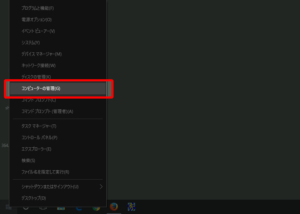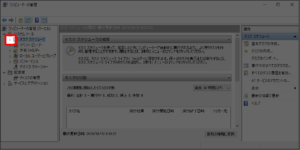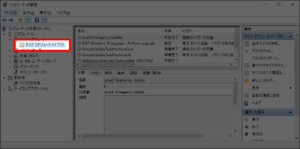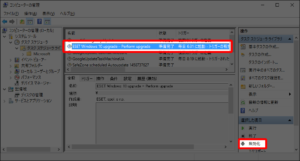「ESET Smart Securityのバージョンアップ」が表示される

Warning: Undefined array key 0 in /home/xs849559/muchbow.com/public_html/wp-content/themes/sango-theme-child/functions.php on line 64
Warning: Undefined array key 0 in /home/xs849559/muchbow.com/public_html/wp-content/themes/sango-theme-child/functions.php on line 64
Warning: Undefined array key 0 in /home/xs849559/muchbow.com/public_html/wp-content/themes/sango-theme-child/functions.php on line 64
Warning: Undefined array key 0 in /home/xs849559/muchbow.com/public_html/wp-content/themes/sango-theme-child/functions.php on line 64
Warning: Undefined array key 0 in /home/xs849559/muchbow.com/public_html/wp-content/themes/sango-theme-child/functions.php on line 64
Windows 10で、ESET Smart Security をアンインストールした後も、「ESET Smart Security のバージョンアップ」のダイアログが表示されてしまう。アンインストールが上手く行われなかったためのようで、タスクスケジューラに登録されているESETのタスクを無効にすると表示されなくなる。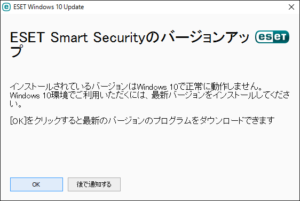
広告